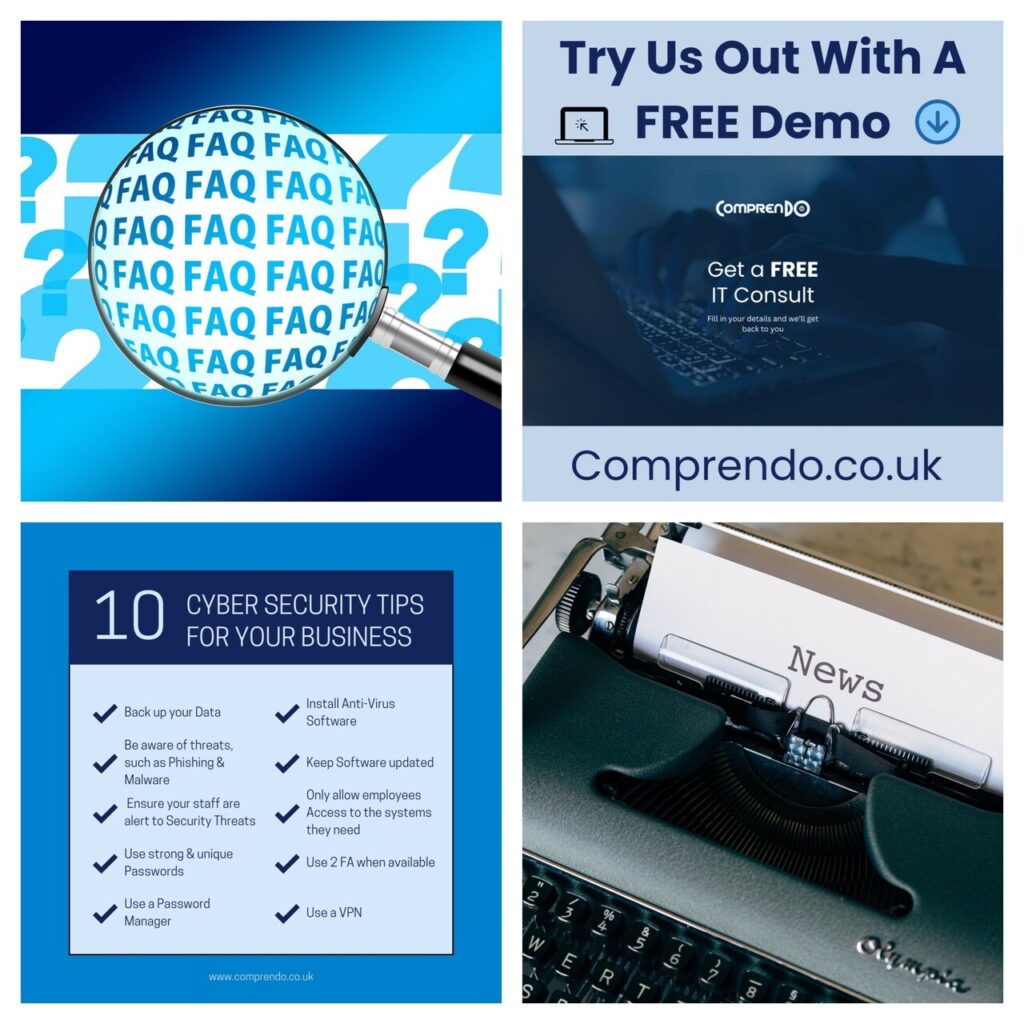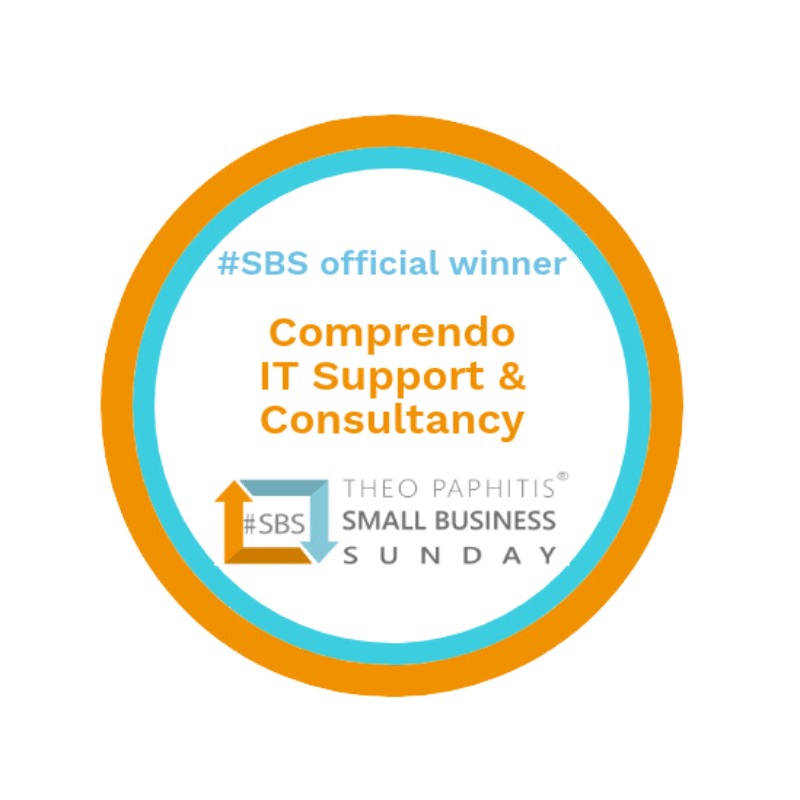It’s easy just to jump on public Wi-Fi without considering the potential security implications. The recent explosion of public Wi-Fi networks has provided working professionals with free, 24 hour availability, instant access to the internet, whether they’re working from home, on a business trip or generally on the move. Since these free access points are available in many public locations, from airports to coffee shops, you are rarely more than a short trip away from access to your network, and your work. This freedom comes at a price though, and it’s worth understanding how to safeguard both your personal and your key business data from a potential security breach. 
The Risks
The same features that make free Wi-Fi hotspots attractive for consumers make them attractive for hackers; namely, that it requires no authentication to establish a network connection. This creates an open invitation for the hacker to get unencumbered access to unsecured devices on the same network.
Unfettered Access to your Data
The biggest threat to free Wi-Fi security is the ability for the hacker to position themselves between you and the connection point. So instead of communicating directly with the hotspot, you’re generously relaying your information to the hacker.
If this is the case, the hacker has access to every piece of information you’re sending out on the Internet, such as emails, credit card information and security credentials to your business and personal networks. Once the hacker has that information, they can access your systems as if they were you.
Infection by Malware
Hackers can also use an unsecured Wi-Fi connection to distribute malware. If you enable file-sharing across a network, the hacker can easily plant infected software on your device. Cyber criminals can hack the connection point itself, causing a pop-up window to appear during the connection process offering an upgrade to a piece of popular software. Clicking the window installs the malware.
How to Reduce The Risks
 As mobile Wi-Fi becomes increasingly common, you can expect Internet security issues and public Wi-Fi risks to grow exponentially. But this doesn’t mean you should avoid free Wi-Fi completely and restrict yourself to purely office working again. Most hackers are looking for easy targets, and taking a few precautions should keep your data secure.
As mobile Wi-Fi becomes increasingly common, you can expect Internet security issues and public Wi-Fi risks to grow exponentially. But this doesn’t mean you should avoid free Wi-Fi completely and restrict yourself to purely office working again. Most hackers are looking for easy targets, and taking a few precautions should keep your data secure.
- Verify Your Connection To The Right Network
Hackers set up Wi-Fi networks with a similar network name to the one you’re looking to access. The name may look harmless enough, but the hacker is directing you to connect with a bogus network set-up to view your internet surfing. This means if you enter login credentials or passwords into websites, the hacker will be able to steal your information. So read the network name very carefully and if possible, ask an employee or check signage of the business to make sure the network is legitimate.
Well-known networks, like those of familiar coffee chains, are probably safer because the company is operating the network as a service with their business. Known networks are generally safer than random free Wi-Fi networks that may show up on your phone in a public place.
- Secured and Unsecured Networks
There are basically two kinds of public Wi-Fi networks: Secured and unsecured. Whenever possible connect to secured public networks, which usually requires a user to agree to terms and conditions, register an account, or type in a password before connecting to the network. An unsecured network can be connected to without any type of security feature like a password or login.
- Use a VPN
A virtual private network (VPN) connection is essential when connecting to your business through an unsecured connection like a Wi-Fi hotspot. It encrypts your data as it passes to and from your device and acts as a protective “tunnel” so that your data is not visible as it travels through a network. Even if a hacker manages to position themselves in the middle of your connection, they will more likely discard stolen information than bother to put it through a lengthy decryption process.
- Use SSL Connections
Whilst you’re not likely to have a VPN available for general Internet browsing, you can still add a layer of encryption to your communication. Enable the “Always Use HTTPS” option on websites that you visit frequently, or that require you to enter some kind of credentials. It’s worth noting that hackers understand how people reuse passwords, so your username and password for a random website may be the same as it is for your bank or business network. Hence sending these credentials in an unencrypted manner could provide the perfect opportunity to a smart hacker.
- Turn Off Sharing
When connecting to the internet in a public place, you’re unlikely to want to share any files, so make sure you turn off the file sharing option. AirDrop is an example of a file sharing feature you will want to turn off. Do this from the system preferences or control panel, depending on your operating system. Some operating systems like Windows/PC will turn off file-sharing for you by choosing the “public” option when connecting to a new unsecured public network for the first time.
- Keep Wi-Fi Off When You Don’t Need It
Whether you’ve finished using a Wi-Fi hotspot, or you haven’t actively connected to a network, the Wi-Fi hardware in your computer will still be transmitting data between any network within range. There are security measures in place to prevent breaches, but the varying functionality of wireless routers can allow hackers to overcome these barriers. If you’re just using your computer to work on a Word or Excel document, play safe and keep your Wi-Fi off.
- Avoid Accessing Sensitive Information
Even if you have a VPN, it is still not recommended to access bank accounts, or similar sensitive personal data like national insurance numbers on unsecured public networks. Even public secured networks can be risky, so use your best judgement and consider using your smartphone’s hotspot function instead.
- Keep Your Firewall Enabled
If you are using a laptop, keep your firewall enabled while on public Wi-Fi. A firewall acts as a barrier that protects your device from malware threats. Users may disable the Windows firewall because of pop ups and notifications and then forget to enable it again. If you want to restart your firewall on a PC, then head to the Control Panel, “System and Security” and select “Windows Firewall”. If you are a Mac user, head to “System Preferences”, then “Security & Privacy”, then “Firewall”.
- Use Antivirus Software
Ensure you install the latest version of you antivirus software on your laptop. Antivirus software can help protect you while using public Wi-Fi by detecting malware that might get into your system while using the shared network. An alert will warn you if known viruses are loaded onto your device or if there is any suspicious activity, attack, or if malware gets into your system.
- Use Two-Factor or Multi-Factor Authentication
Use multi-factor authentication (MFA) when logging into websites with your personal information. This means you have a second verification code (texted to your phone or provided by an app or physical key) which further protects you. So even if a hacker gets your username and password, they can’t access your accounts without an authentication code.
How We Can Help At Comprendo…
As a business professional there may well come a time when an unsecured, free, public Wi-Fi hotspot is the only connection available, and your work simply has to get done right then. So, understanding public Wi-Fi risks will hopefully ensure your important business data doesn’t become just another hacking statistic.
If you’re looking for Cyber Security measures to keep your organisation’s fleet of mobile devices secure, we have a range of flexible, scalable and cost-effective options available to do just that. These include anti-virus solutions, firewall testing and password management, along with tools such as mobile device management software, which can enforce compliancy with a set of rules from one central point and roll out updates automatically to all devices, ensuring they are always up to date with the latest security patches.
However we support our clients, we always recommend they become Cyber Essentials certified. This means they are protecting themselves against the most common cyber-attacks by checking their security measures against a specified set of technical criteria. Cyber Essentials status means every IT user in your business is actively engaged in its security and demonstrates to your clients (and potential clients) that you are proactively defending your data (and theirs) against cyber-crime.
To discuss any of the above, or any other IT concerns you may have, please contact our dedicated support team:
Tel 0345 527 4394 Email / info@comprendo.co.uk
At Comprendo, we provide customer-focused IT services, solutions and support to businesses throughout North Yorkshire, West Yorkshire, Lancashire and beyond, including Leeds, Bradford, Harrogate, York, Preston and Manchester. Looking to outsource your IT or review your cyber security? We look forward to hearing from you.